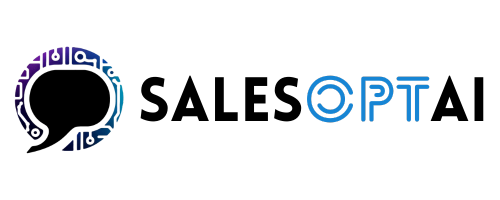Understanding how your AI assistant uses credits is key to maximizing its performance while keeping costs under control. Whether you’re testing calls, web chats, or fine-tuning detailed responses, this guide will walk you through usage costs, monitoring tools, and strategies to optimize efficiency. We’ll also cover how to balance detailed instructions with response speed and affordability.
By the end of this blog, you’ll know how to make the most of your $5 trial credit and set up a cost-effective system to support long-term growth.
How AI Usage Costs Are Calculated
Your AI assistant uses credits to process and deliver responses across different channels. These credits are deducted based on factors such as:
1. Channel of Communication:
- Phone Calls: Costs depend on the length of the call and complexity of the responses. Longer calls consume more credits.
- Web Chats: Similar to phone calls, longer chat interactions with multiple back-and-forths require more credits.
- Additional Channels (Email, SMS): Available as add-ons outside the trial period, these channels also incur costs based on message length and complexity.
2. Complexity of Responses:
- Simple Responses: Quick, straightforward answers to common questions (e.g., hours of operation) use fewer credits.
- Detailed Responses: When the AI pulls information from lengthy instructions or knowledge docs, it processes more data, increasing credit usage.
3. Knowledge Documents and Prompts:
- Adding large knowledge docs (e.g., service catalogs, pricing sheets) equips the AI with better information, but each lookup and retrieval uses more credits.
- Longer prompts (AI instructions) allow for highly detailed answers but may also increase costs due to advanced processing.
Balancing Detail, Cost, and Latency
Why Detail Matters:
Detailed prompts and knowledge docs help the AI deliver accurate and personalized responses. For example, a home renovation business might upload detailed pricing sheets to enable quotes over the phone.
The Trade-Off:
- More Detail = Higher Credit Usage + Increased Latency
- Less Detail = Faster Responses + Lower Costs
Striking the Right Balance:
- Prioritize Key Information: Focus on frequently asked questions and essential details first.
- Split Large Docs into Smaller Files: Instead of uploading a 50-page manual, break it into sections like pricing, FAQs, and policies.
- Test and Optimize: Regularly monitor conversations to identify gaps and trim unnecessary details.
Pro Tip: Use the Conversations Page to review transcripts and find areas where shorter, clearer responses could save credits.
Cost-Saving Strategies
1. Optimize Prompts and Knowledge Docs:
- Use clear, simple language in instructions to reduce processing time.
- Focus on providing concise answers to common questions.
- Add knowledge docs only when essential, and regularly review them for relevancy.
2. Leverage Multi-Channel Support:
- Divert simple inquiries to web chats or SMS instead of phone calls to lower costs.
- Use follow-up emails for lengthy explanations to save credit usage during calls.
3. Test Regularly and Analyze Reports:
- Review interactions weekly to spot inefficiencies.
- Use the portal’s analytics tools to track credit usage trends.
Example: A fitness studio reduced costs by routing FAQs like “What’s your schedule?” to web chats while using phone calls for complex questions about membership plans.
Step 1: Monitor Usage in Real Time
Tracking credit usage helps you understand how the AI is performing and where costs are coming from.
- Log in to the Billing Page in your portal.
- View Your Dashboard: Check transaction history, credit balance, and costs per interaction.
- Identify High-Cost Interactions: Look for patterns, such as longer calls or chats requiring detailed responses.
- Adjust Instructions or Docs: If certain questions repeatedly require complex answers, simplify instructions to save credits.
Example: A marketing agency uploaded a 10-page FAQ to their knowledge base. After noticing higher-than-expected costs, they condensed the FAQs into shorter sections and added a summary document. This change cut their credit usage without compromising quality.
Step 2: Set Up Auto-Reload to Prevent Interruptions
To avoid running out of credits, enabling auto-reload keeps your AI assistant running smoothly.
- Access the Billing Page.
- Enable Auto-Reload: Set a credit threshold (e.g., 10 credits) and specify the reload amount (e.g., 50 credits).
- Monitor Reload History: Track when reloads occur to forecast future usage needs.
Pro Tip: Auto-reload prevents downtime, ensuring no missed calls during busy hours. It’s especially useful for seasonal businesses that experience traffic spikes.
Key Takeaways
- AI usage costs depend on channel type, interaction length, and complexity of responses.
- Longer prompts and larger knowledge docs can increase costs and latency, so balance detail with efficiency.
- Monitor usage in real-time and set up auto-reload to avoid interruptions.
- Optimize prompts, split knowledge docs, and use multi-channel support to save credits.
Ready to Take Control of Your AI Costs? Log in to your portal and start monitoring usage today. Need help? Reach out to our support team or Felix, our AI assistant, for personalized guidance! Log In to Portal